[電腦]在 Windows 系統掛載 UNIX NFS 分享目錄
原文在:http://cha.homeip.net/blog/archives/2005/11/_windows_unix_n.html
在 Windows 系統掛載 UNIX NFS 分享目錄
Linux File Server 除了 Linux + SAMBA 的方案外, 也可以試試 Windows + SFU (Windows Services for UNIX) 的方式連線 Linux NFS Shared Folder.
實測環境:
- Fedora Core 3 + nfs-utils-1.0.6-52
- Microsoft Windows 2000 Professional, SP4 + SFU 3.5
?下載 Microsoft Windows Services for UNIX 3.5 (約 218MB)
Windows Services for UNIX 3.5 系統需求
下載點:
http://download.microsoft.com/download/a/1/c/a1ca7af1-a6e3-46e7-874a-4c5d8c0fb3b7/SFU35SEL_EN.exe解壓縮到 C:\SFU35SEL_EN
?安裝
只安裝 Client for NFS on Windows 的操作指令:
msiexec /I C:\SFU35SEL_EN\sfusetup.msi /qb addlocal="NFSClient"
完整安裝 (執行 setup.exe) Windows Services for UNIX 的程式集內容:
預設安裝路徑: C:\SFU執行 C Shell 或 Korn Shell 可在 Windows 系統操作 Unix 指令
Services for UNIX Administration 畫面如下 (完整安裝):
?設定 User Name Mapping
將 NFS Server 上的 /etc/passwd、/etc/group 兩個檔案複製到 Windows 電腦的 C:\
執行 Services for UNIX Administrator
點選 User Name Mapping
於 Configuration 畫面中, 設定:
Password file path and name: c:\passwd
Group file path and name: c:\group
於 Maps 畫面中, 設定:
Show User Maps → List Windows Users、List UNIX Users
於 Windows users 清單中點選自己的帳號
於 UNIX users 清單中點選欲映射的帳號 (想要以哪個 UNIX 身份掛載 NFS Folder)
按 Add → 確定
按畫面右上角的 Apply 完成設定
?掛載 NFS 目錄
命令列模式:
cd \SFU\common
mount linux_ip:/path drive_id: (如: mount 192.168.0.1:/abc e: → 掛載到 E 槽)檔案總管模式:
檔案總管 → 工具 → 連線網路磁碟機 → 瀏覽
掛載完成示意圖:
相關網頁:




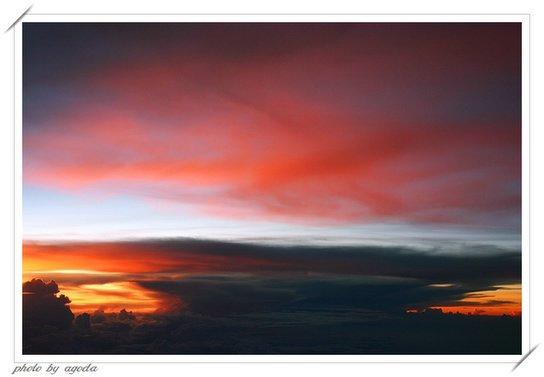

0 Comments:
張貼留言
<< Home